Some of you have noticed that I add captions to most of my pictures. If this is news to you, then you’ve been missing my hidden captions! Run your little mouse pointer over my pictures and discover what I’ve been saying!
Would you like to know how to add captions like these to your blog pictures? All righty then! Warm up those fingers, grab a nice beverage, and let’s have a lesson! This tip works if you use Blogger (sorry, typepad and wordpress folks), and you upload your pictures from your computer (sorry, photobucket folks). Okay, if these conditions apply to you, then keep on reading.
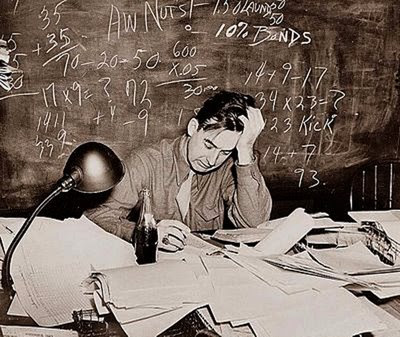
To practice this out on your blog, go to your Dashboard and click on Edit Posts. Pick out a former post with a picture. Click on Edit for that post. See the two tabs on the right that say Compose and Edit Html? Click on the Edit Html tab. Now, now, don’t be frightened! I don’t understand HTML Code either, but you don’t have to understand it to do this trick. Look for the geeky HTML language for your photo that includes img id=. Now look for where it says alt"". In between the two quote marks add your caption. Make it informative, witty, insightful - whatever!
Now, go over and click on the Preview button. Run your mouse pointer over the photo and check your work. Got a typo? Go back into the Edit Html tab and fix it up. After you get done, hit Publish and go see your accomplishment on your live blog. Woohoo! Congratulations! Now let’s finish off the remainder of that beverage and dance for joy!
Now, go over and click on the Preview button. Run your mouse pointer over the photo and check your work. Got a typo? Go back into the Edit Html tab and fix it up. After you get done, hit Publish and go see your accomplishment on your live blog. Woohoo! Congratulations! Now let’s finish off the remainder of that beverage and dance for joy!

Follow these same steps after you upload pictures for a new post. I usually add all of my photo captions as a last step before final proofing and publishing.
I hope you enjoyed this little tutorial. And, I look forward to seeing some photo captions on your blogs!

Love the conga line...too cute!
ReplyDeleteI'm just de-lurking to let you know I enjoy your blog very much!
Have a great day!☺
I'm not sure I understand (don't forget I'm blond :-) Do these steps change the jpg id that shows up at the bottom of your computer screen when you put your pointer on the picture?
ReplyDeleteConga line is great!
Haha, glad you like the conga line!
ReplyDeleteBrenda - No, these steps do not change the image ID. They just let you add an optional caption for your photo.
Cool thanks Donna! How did you figure this out? I love it when we can all help each other with this stuff. I also figured out that I could move pictures using the html, took me long enough. LOL I just click on(highlight it) the html and copy the photos code and move it where I want to or erase one that way too. There might be an easier way but it works for me. But I've always liked how you have captions, now I just need to think of some creative ones!
ReplyDeleteHi Donna,
ReplyDeleteIt's me again! I'm so excited because I just added some captions to my post today! Just a few silly lines to see if I could do it but it worked. Yea, I am a computer geek!! I really am excited about it. Thanks.
Hey, Joan! Glad you can use this tip! I read about it on a web site earlier in the year, and I've been using this trick ever since. Since many of us are doing the photo challenges, I thought that others would like to add captions too! BTW, you can move photos in your Compose tab. Just click and drag to where you want them. They don't always load in the order that I want them, so I drag them around to where they need to go.
ReplyDeleteNow if I can just figure out how to do my own backgrounds! If someone else knows, it would be great if they had a tutorial about it!
Now go add some neat, funny captions to your blog!!!!
Hey, Joan! I went over to your blog and saw your funny caption lines! hahahaha!!!! This is my Thanksgiving present to my blogging buddies! Go forth in merriment!
ReplyDeleteBut it shows up in the little white margin thingy at the bottom of the screen, right? Cause I don't see it on the photo. I'm so confusedddddddddddd
ReplyDeleteI know how to add an image background, is that what you mean?
ReplyDeleteHmmm, not sure about your confusion, Brenda. You image ID will still show on the bottom white margin thingy (same term that I would use, LOL). But if you put your caption in the html language like my instructions, then the caption should show when you roll your pointer over the picture. The caption will not be at the bottom of the your screen.
ReplyDeleteAhhhh, ok, I see now. I had to log off of my Firefox browser and log onto IE in order to see. The tags don't work in Firefox.
ReplyDeleteBrenda - I would like to do my own background wallpaper sometime, but don't know how. Is this what you know how to do?
ReplyDeleteYes'm, I know how to do that. I'll write it down for you.
ReplyDeleteBrenda - Oh yeah! Don't try this with Firefox! No wonder, LOL. Will go over to your blog and see if you've got a caption added...
ReplyDeleteI haven't added any. It won't show up on Firefox and that's my default browser. I may do it sometime though.
ReplyDeleteDo you want me to email these instructions for the backgrounds?
I wondered how to do this also...
ReplyDeleteI will print off your instructions though to have on hand...I WILL need them!
Thanks Sweet Donna
Thanks for entering my giveaway, but even more thanks for teaching me something new. Now lets see if I can do this. LOL
ReplyDeleteWe got SCHOOL over here??? Marty Just called and said I was LATE 'ta Class!!! Thank You Marty!!hahahaha....Great tips Donna!!hughugs
ReplyDeleteThanks for that! I am such a HTML idiot! I always wanted to know how to do that!!
ReplyDeleteT'was good to see you around again Donna...
ReplyDeleteI have been a lucky one Have'nt I.
Hey Sweet friend did you check out my previous post of thetour of My Sisters home?
I reckon you would love it...If you missed out pop back and have a peek:)
Thanks so much for visiting and posting my giveaway on your blog..I have entered you for another chance to win.
ReplyDeleteGood LUCK!!!
Hugs~
Jenny
OK!!! Now this looks like something cindy isn't too old to learn! I will go give it try...thanks donna for the instructions..well done!
ReplyDeleteOh what fun! I haven't taken the time to play with too many options, but I have taken a class on html and understand the concept. I'd have to dig out my notes, but I know you can make any picture a background...as soon as school slows down in 25 days and 13hours I'll play around with it...thanks for the tutorial! Your captions always make me smile..and that alone is worth the effort.
ReplyDeleteGood day ~
Thank you! I tried it, and will be able to use it from now on...
ReplyDeleteI was out and about visting when I came across your tip here! I've done my first and am most happy to have learned this neat lil trick! Thank you!
ReplyDeleteI am so glad that this little tip is helping everyone! Adding captions is so much - for the blogger and the readers!
ReplyDeleteI love the way you are using these captions but I just thought I would inform you of what they were designed for. They are intended to be an aid for visually impaired people using computers. They often have deveices which read webpages aloud to them and when they scroll over the image, the device can read aloud this caption. That lets them know what the image is even if they struggle to see it.
ReplyDeleteCoopsie - I know this fact about captions. In many cases, I write my post so that the reader is already introduced photo content. The caption is meant to convey additional information, usually witty in nature. I don't believe there is any crime in adding the captions that I do, and I hope to keep my readers entertained, whether they are visually impaired or not. Thank you for your thoughts and information!
ReplyDelete